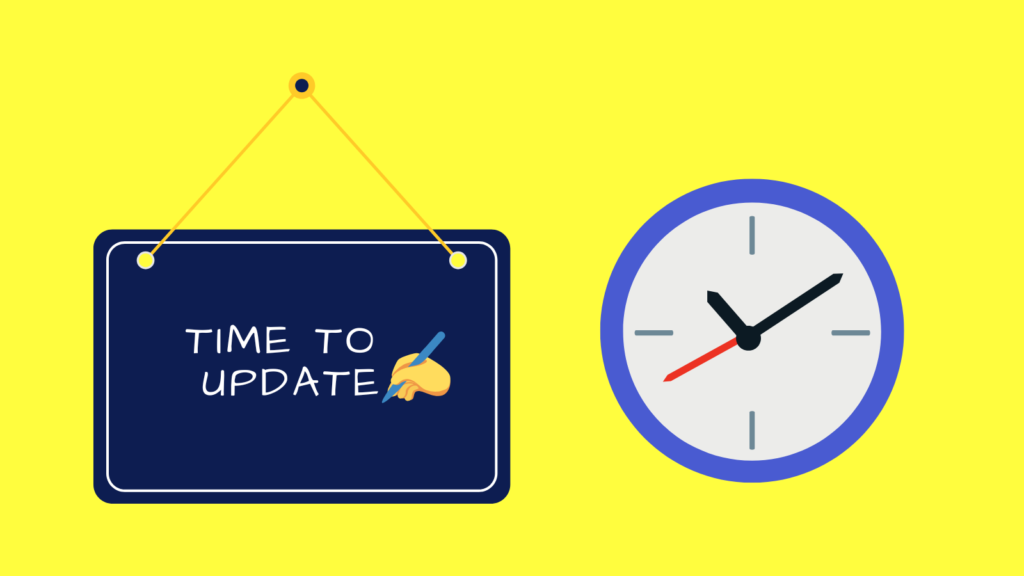Maharashtra Latest minimum wages January 2025

The Minimum Wages Act is applicable to any establishments / industries / factories / employment either registered under the shops & establishment Act or the Factories Act, irrespective to the strength of employment. That is even if anybody employs an one employee he has to pay Minimum Wage. Maharashtra minimum wages January 2025 will be applicable from 01st January 2025.
The term Minimum Wage includes the Basic Wage plus Special allowance, as prescribed & published by Labour department, time to time for a given schedule of employment.
Brief summary of the Minimum Wages Act in Maharashtra for easy understanding:
- The state government of Maharashtra sets minimum wages, which vary based on the type of work and the required skill level.
- The state government of Maharashtra periodically reviews and revises the minimum wages.
- Employers in Maharashtra are legally required to pay their employees at least the state-mandated minimum wage.
- Failure to pay minimum wages can result in penalties and fines for employers.
- Employees who are not being paid the minimum wage can file a complaint with the state labor department or other relevant authorities.
- The minimum wages are different for different sectors like agriculture, construction, manufacturing, etc.
- The minimum wage includes basic pay, a cost of living allowance, and the value of any benefits provided. It also covers pay for a weekly day of rest. i.e. minimum wages are already factored for weekly holiday.
Categories of Workers: For minimum wages payout workers are classified into below three categories based on skill sets:
-
-
- Skilled: Workers who perform complex tasks requiring judgment and responsibility.
- Semi-skilled: Workers handling routine tasks that require some training but limited judgment.
- Unskilled: Workers performing simple tasks requiring little to no previous experience.
-
Minimum wages in Maharashtra vary based on the location of the establishment, which is classified into different zones:
-
-
- Zone I: Areas within “A” and “B” class municipal Corporations.
- Zone II: Areas within “C” and “D” class municipal corporations, “A” class municipal councils, and cantonment areas.
- Zone III: All other areas in the state not covered by Zone I and Zone II.
[ Please note this classification is not same for all scheduled employments]
-
Calculation of daily/hourly minimum wages :
-
-
- Daily Wages: Calculated by dividing the monthly wage by 26 days, rounded to the nearest paisa.
- Hourly Wages for Part-time Work: Derived from daily wages divided by 8 hours, with a 15% increase, rounded to the nearest paisa.
-
Here is the Maharashtra minimum wages from January 2025 : Download
Get the Maharashtra minimum wages notifications for previous periods here:
| Period | |
| 01-July-2024 to 31-Dec-2024 | Click here |
| 01-Jan-2024 to 30-Jun-2024 | Click here |
| 01-July-2023 to 31-Dec-2023 | Click here |
| 01-Jan-2023 to 30-Jun-2023 | Click here |
| 01-July-2022 to 31-Dec-2022 | Click here Revised for few industries: Click here |
| 01-Jan-2022 to 30-Jun-2022 | Click here |