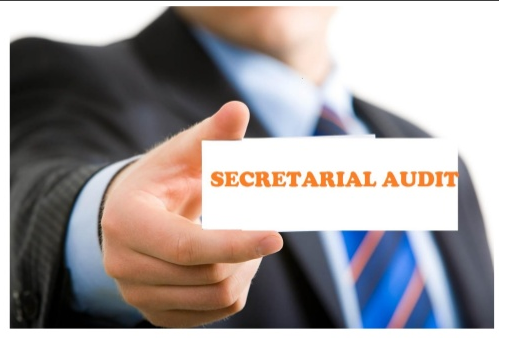ESIC Contribution due date extended for the month of August 2022
ESIC Department vide letter No. P-11/12/Misc./1/2019(M)-Rev.II dated 15/09/2022 has extended due date for payment of ESIC contribution for the month of August-2022 up to 15/09/2022 due to the problems being faced by the Employers in depositing ESI contribution for the contribution period August 2022, the Director General in exercise of powers vested under Regulation 100 has relaxed the provision as entered in Regulations 26 & 31 of the Employees’ State Insurance (General) Regulations, 1950.
As per the letter, employers are allowed to deposit contribution for the month of August 2022 up to 22/09/2022 instead of 15/09/2022
Read here the letter No. P-11/12/Misc./1/2019(M)-Rev.II dated 15/09/2022 extending due date for ESIC Contribution Aug-2022:-