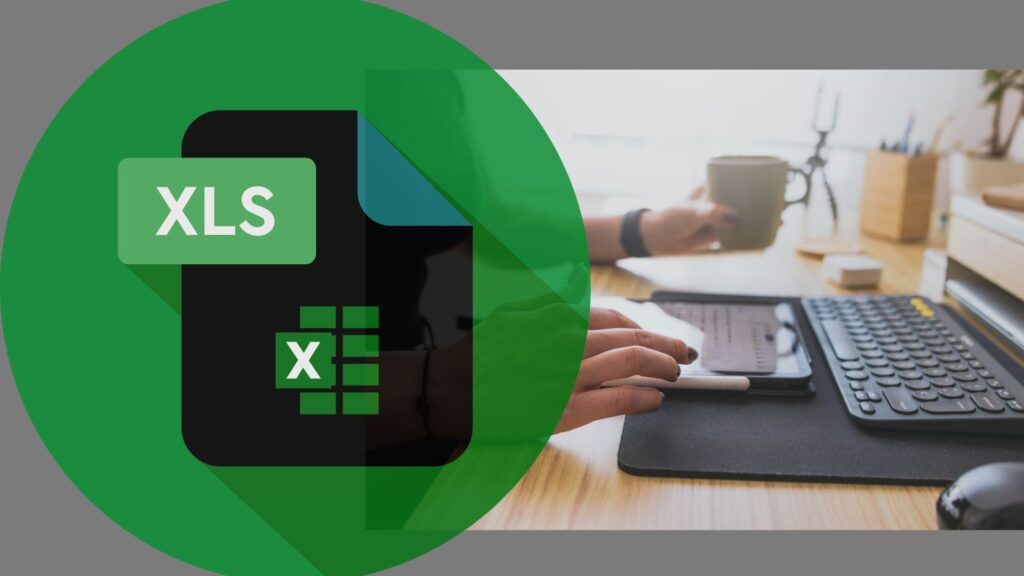Audit like a Pro with Excel and Tally
Excel and Tally are both powerful tools that can be used for audit purposes. While Tally is primarily used for accounting and financial management, Excel is a versatile tool that can be used for data analysis and visualization. By using both Tally and Excel together, you can combine the strengths of each tool to make the audit process more efficient and effective.
One way that Excel can be useful along with Tally for audit is by using Excel to analyze and visualize data exported from Tally. Tally allows you to export financial data, such as financial statements, ledgers, and trial balances, in a variety of formats, including Excel. Once the data is exported to Excel, you can use Excel’s powerful data analysis and visualization tools to identify patterns and trends in the data that might not be immediately obvious when looking at the raw data in Tally. This can help you to identify any discrepancies or errors in the data and report them for correction.
Another way that Excel can be useful along with Tally for audit is by using Excel to automate repetitive tasks and calculations. Excel has a number of built-in functions and macros that can be used to automate tasks such as creating pivot tables, performing calculations, and validating data. This can help to make the audit process more efficient and accurate.
Excel can also be used to create custom reports and financial statements, which can be useful in the audit process. Excel’s pivot table and charting features can be used to create custom reports and financial statements that are tailored to the specific needs of the audit. This can help you to get a better understanding of the financial data and identify any issues that need to be addressed.
One of the key features of Excel that makes it useful for auditing is its ability to create pivot tables. Pivot tables are a powerful tool that allows you to summarize large amounts of data in a way that is easy to understand and analyze. For example, if you are auditing a company’s financial records, you can create a pivot table that summarizes the company’s expenses by category, such as office supplies, rent, and employee salaries. This allows you to quickly identify any areas where expenses are higher than expected and investigate further.
One example of how Excel can be used as an audit tool is in reviewing the Fixed Asset Register of a company. A Fixed Asset Register is a record of all the company’s fixed assets, such as buildings, machinery, equipment, and vehicles. You can use Excel to create a spreadsheet that contains all the details of the assets, such as their acquisition date, cost, and depreciation method. You can also use Excel to calculate the current value of each asset, using the depreciation method specified in the spreadsheet. By using Excel to review the Fixed Asset Register, you can quickly identify any discrepancies or errors in the data and report them to the appropriate department for correction.
In nutshell, Excel and Tally can be used together in the audit process to combine the strengths of each tool and make the process more efficient and effective. Excel’s data analysis and visualization capabilities can be used to identify patterns and trends in the data, automate repetitive tasks, and create custom reports and financial statements. While Tally provides the financial data and is mainly used for accounting and financial management. Both tools together can help to ensure that the audit is accurate and complete.
Here are ten advanced Excel formulas that can be useful for audit purposes:-
- SUMIFS: This function allows you to sum the values in a range of cells based on multiple criteria. It is useful for summing up financial data by multiple categories, such as expenses by category and region.
- IFERROR: This function allows you to return a specified value if a formula results in an error. It can be used to handle unexpected errors in calculations and improve data accuracy.
- COUNTIFS: This function allows you to count the number of cells that meet multiple criteria. It is useful for counting the number of transactions in multiple categories, such as the number of sales in a particular region and by a specific product.
- INDEX & MATCH with Array: This function allows you to look up data in a table based on multiple criteria. It is useful for cross-referencing data between different sheets or workbooks.
- INDEX & MATCH with Wildcards: This function allows you to look up data in a table based on partial matches of a specified criteria. It is useful for looking up data when there are variations in the data, such as different spellings or abbreviations.
- SUMIF with Wildcards: This function allows you to sum the values in a range of cells based on partial matches of a specified criteria. It is useful for summing up financial data when there are variations in the data, such as different spellings or abbreviations.
- CONVERT: This function allows you to convert a value from one unit of measurement to another. It can be used to convert financial data, such as exchange rates, for comparison.
- Data Validation with Formulas: This function allows you to use formulas to validate data entered into a spreadsheet. It can be used to check that data meets certain criteria, such as whether a value falls within a specified range.
- SUMPRODUCT with Logical Test: This function allows you to perform calculations on large amounts of data based on specified criteria. It is useful for calculating the total revenue for a specific category or region.
- SUMIFS with Pivot Table: This function allows you to use pivot tables to summarize data and sum the values that meet specified criteria. It is useful for creating custom reports and financial statements, and for identifying patterns and trends in the data.
All these functions are advanced version of the basic excel functions and can be used to analyze and evaluate large amounts of data and help to identify discrepancies and errors in the data, making the audit process more efficient and accurate.
.jpg)