Determine financial year and assessment year in excel from a date
Get the Financial / Assessment year from a date
While working in Excel on financial data, we often need to check the financial year (FY) and assessment year (AY) for transaction dates. With the "AY/FY" add-in, you can directly get the FY and AY from a date in Excel, streamlining your workflow and enhancing accuracy.
The Free "FY/AY" excel add-in provides two custom functions, FY and AY, to quickly calculate the financial year and assessment year based on a given date. These functions simplify the process and enhance productivity.
- FY Function
- Purpose: Calculates the financial year for a given date.
- Usage: =FY(date)
Example on FY Function:
Suppose you have a date 15-May-2023 in cell B2:
to get Financial Year for this date simply enter =FY(B2) in cell C2. The result will be 2023-24.
- AY Function
- Purpose: Calculates the assessment year for a given date.
- Usage: =AY(date)
Example on AY Function:
Suppose you have a date 15-May-2023 in cell B2:
to get Assessment Year simply enter =AY(B2) in cell D2. The result will be 2024-25.
Incorporating the free FY/AY" add-in into your Excel improves your working by ensuring precise calculations of financial and assessment years. This small but powerful tool streamlines your workflow and improves accuracy, making your financial analysis more efficient and reliable.
- Download the free excel Add-In the "Get FY/AY" file from here.
- Open Excel > Go to the File menu and select Options. > In the Excel Options window, select Add-Ins from the sidebar. > Load the Add-In:
- At the bottom of the Add-Ins window, select Excel Add-ins from the Manage dropdown and click Go.
- In the Add-Ins window, click Browse and navigate to the location where you saved the "FY/AY" add-in file. >Select the file and click OK. >Enable the Add-In:
Alternatively, go to the Developer menu, click Excel Add-Ins, then click Browse and OK. Ensure AY/FY add in is appear in list and is selected. as appear in this image.
Pro-tip: if you want to add prefix FY to year use FYR instead of FY formula. Same for AY . E.g. with FYR you will get "FY 2023-24", with AYR you will get " AY 2024-25"..
Download: Add-in
If you wish to get VBA code instead of add-in you can get it here: VBA
#Freeexceladdin #freeadin #getfy #exceltips
-----------------------------------------------
Disclaimer: This Excel add-in has been created with the intent to improve your workflow and automate specific tasks. However, by downloading and using this add-in, you agree that you do so at your own risk. We have taken care to ensure the add-in works correctly, but there is always a possibility of unexpected errors, data loss, or file corruption. We cannot be held responsible for any damages or issues arising from the use of this add-in. Before using the add-in, ensure your data is backed up and always exercise caution when automating tasks in Excel.
.jpg)





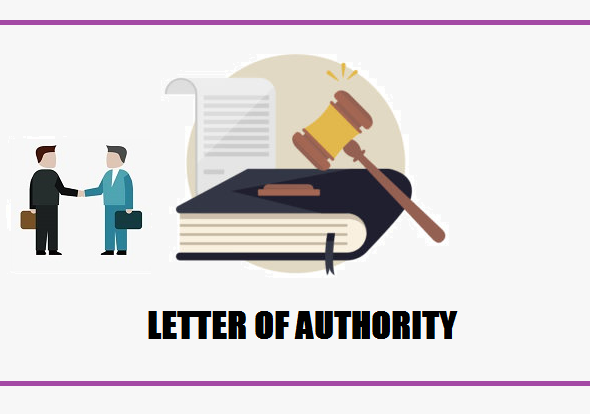
Comments